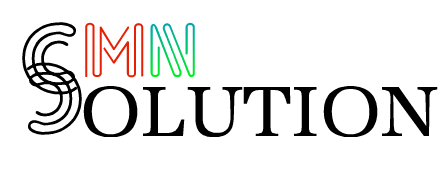PAS Business Software
Browser/Desktop notification using pusher
Browser notification helps the user to get notified of any notification quickly.
Requirement
Your POS must use https or must have an SSL certificate installed.
Steps to enable it:
Setup pusher:
- Signup for a pusher account here https://pusher.com/
- Login to your pusher account.
- Click on “Create new app”
- Enter the details: Name your app, Select a cluster, What’s your front-end tech? will be jQuery What’s your back-end tech? will be Laravel. Click on “Create my app” and after that, you will find the pusher details as given in the screenshot below\
Setup in PAS Software:
- If you’re using the SaaS-Superadmin module then go to Superadmin Settings -> Pusher Settings -> Enter the details: PUSHER APP ID, PUSHER APP KEY, PUSHER APP SECRET, PUSHER APP CLUSTER and save it.
- If not using SaaS-Superadmin, then login to cpanel/directadmin or FileZilla, open the .env file present in the pos code for editing. Then you will find the pusher related configuration. Enter the below configuration: BROADCAST_DRIVER=pusher PUSHER_APP_ID=<your pusher app id> PUSHER_APP_KEY=<your pusher app key> PUSHER_APP_SECRET= <your pusher app secret> PUSHER_APP_CLUSTER=<your pusher app cluster>Save the file and the notification will work.
NOTE: Pusher notifications will not support on IOS devices. You need to disable pusher notifications in IOS for PAS Business Software.